Delete Account or Clear Data — Step-by-Step (with Screenshots)
This guide explains how a gym account holder can request Account Deletion (removes everything) or Data Clear (removes personal data but keeps your account active).
Delete Your Account (Permanent)
1) Open Settings
Login to your gym subdomain (e.g., https://yourgym.domain.com) and go to Settings.
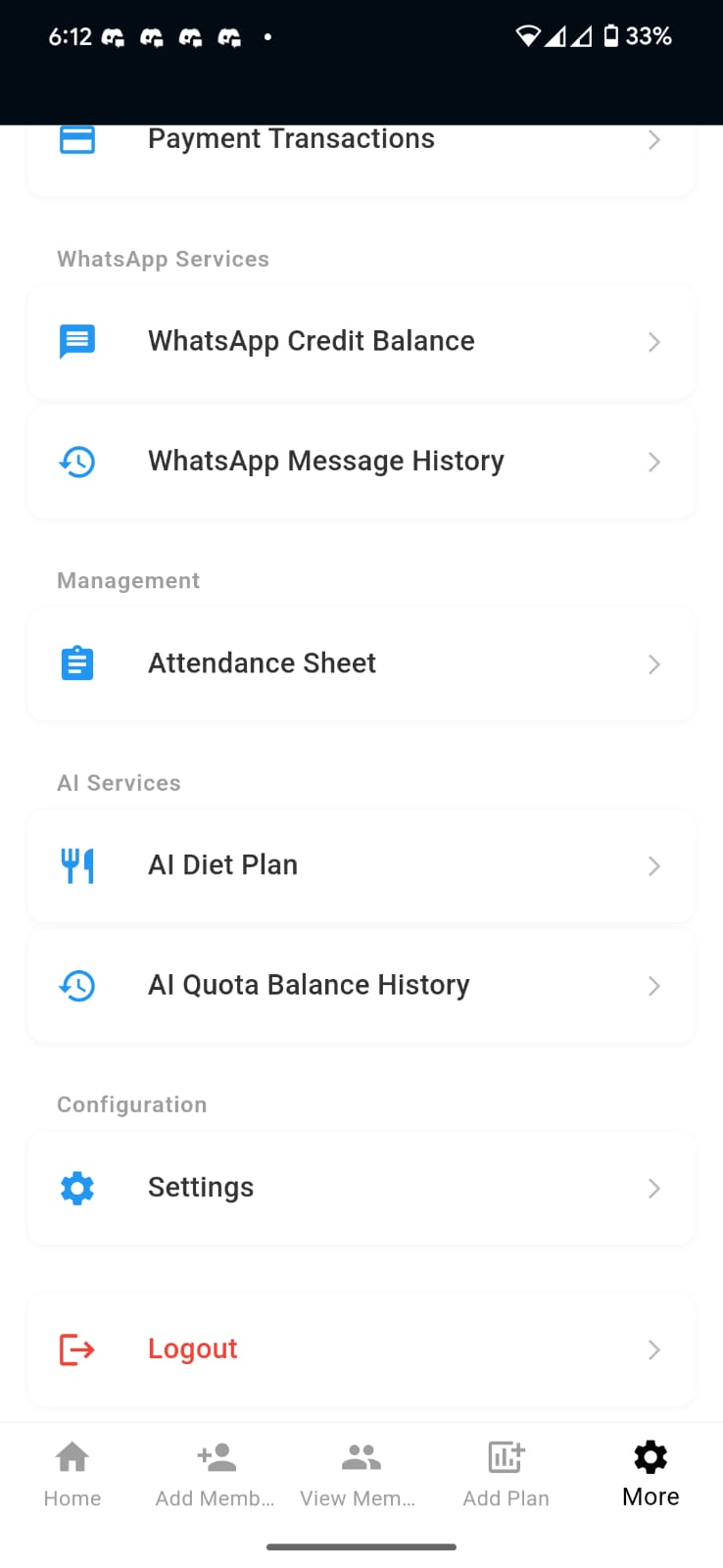
2) Open “Account Requests” tab
Select the Account Requests tab to view or submit requests.
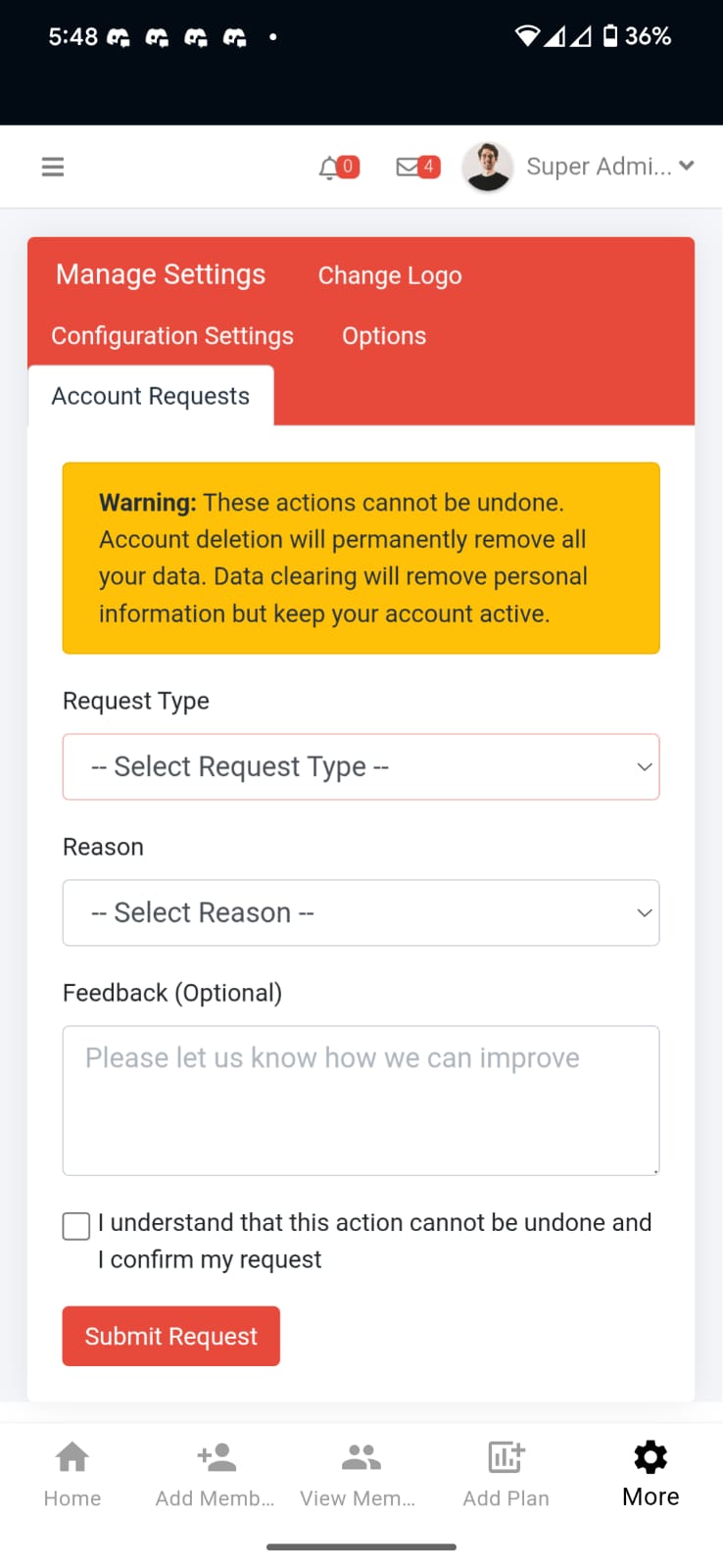
3) Choose Account Deletion & fill the form
- Request Type: Account Deletion
- Reason: pick one (or select Other and add details)
- Feedback: optional
- Tick the confirmation checkbox
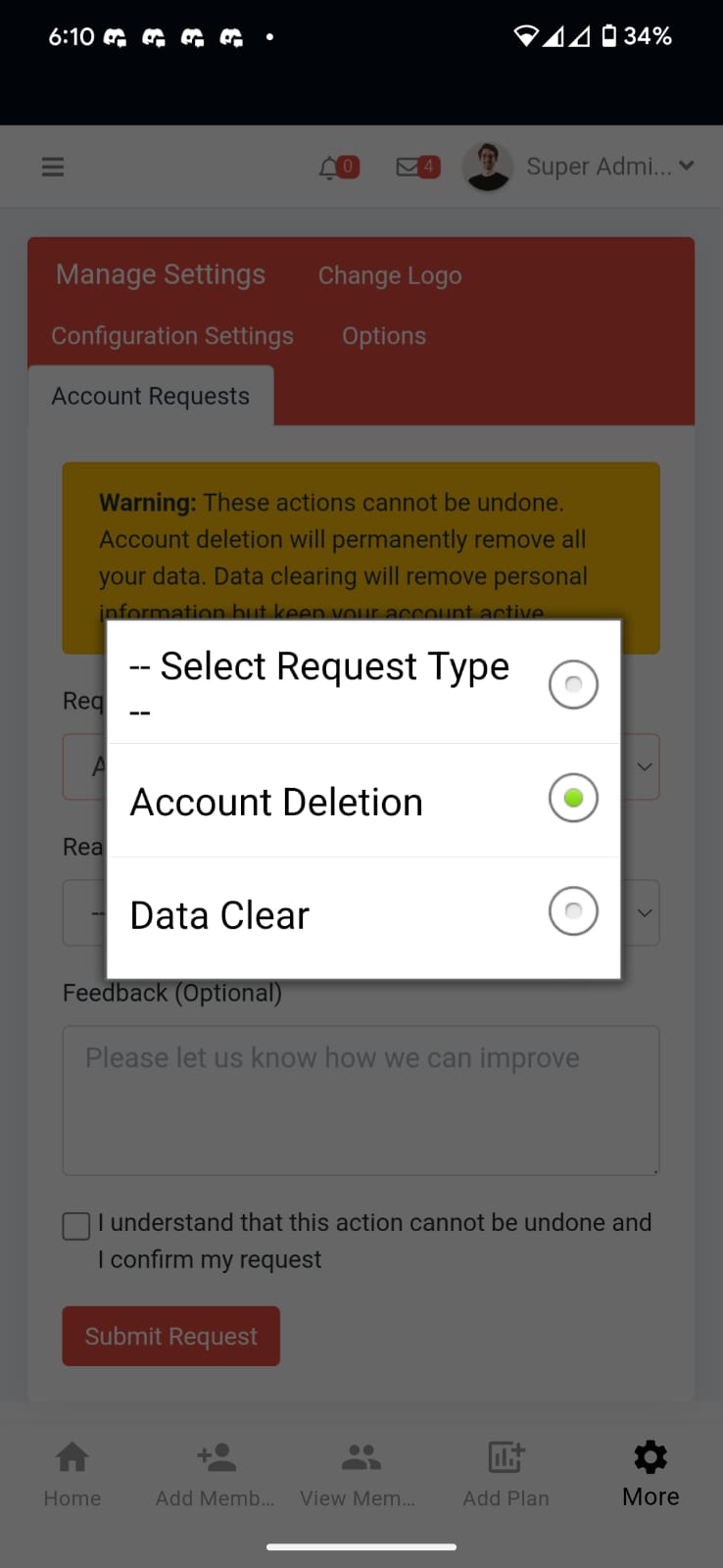
4) Submit & note your scheduled date
Click Submit Request. Your request is stored centrally and a scheduled deletion date (within 30 days) is set.
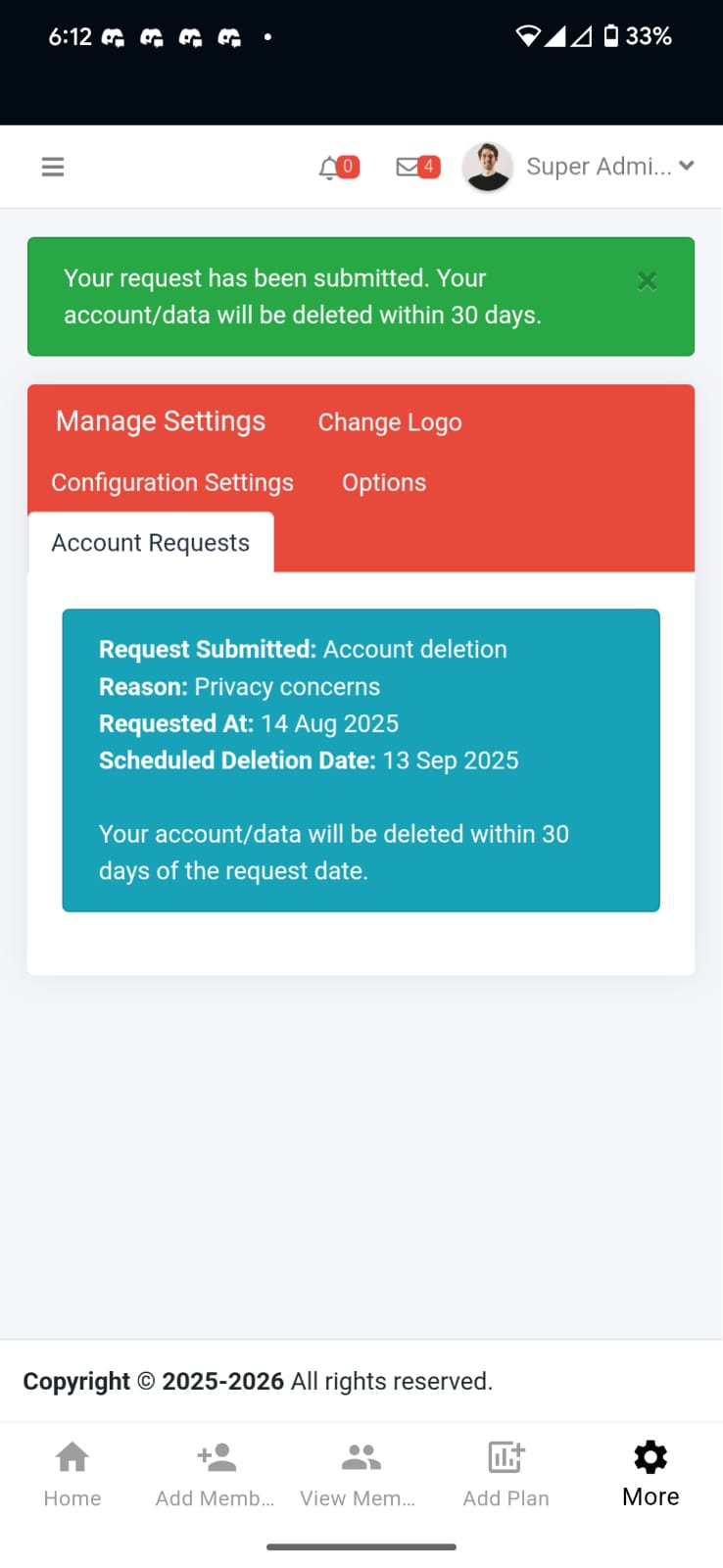
If you change your mind before the scheduled date, contact support to cancel the request.
Clear Personal Data (Keep Account Active)
1) Open Settings → Account Requests
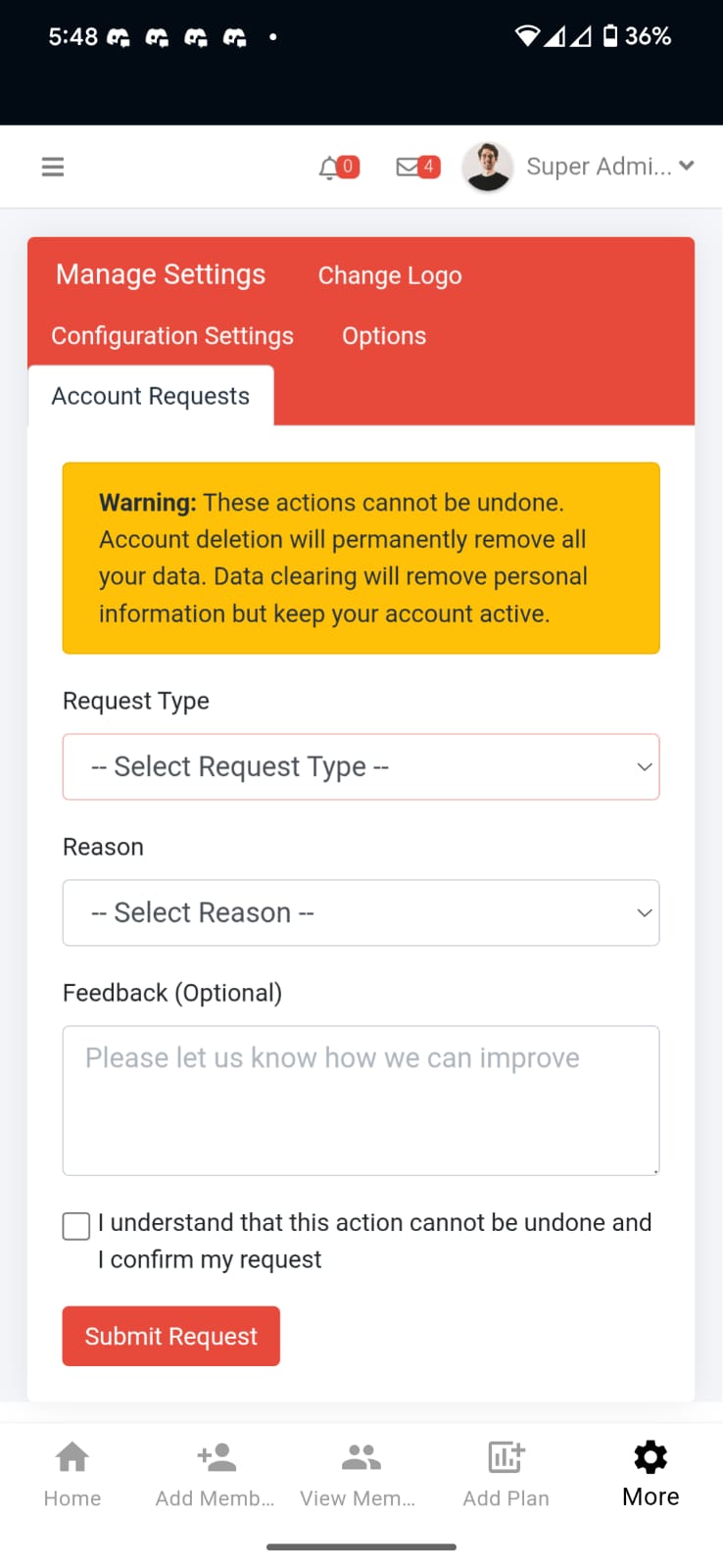
2) Choose Data Clear & fill the form
- Request Type: Data Clear
- Reason & optional feedback
- Confirm your request
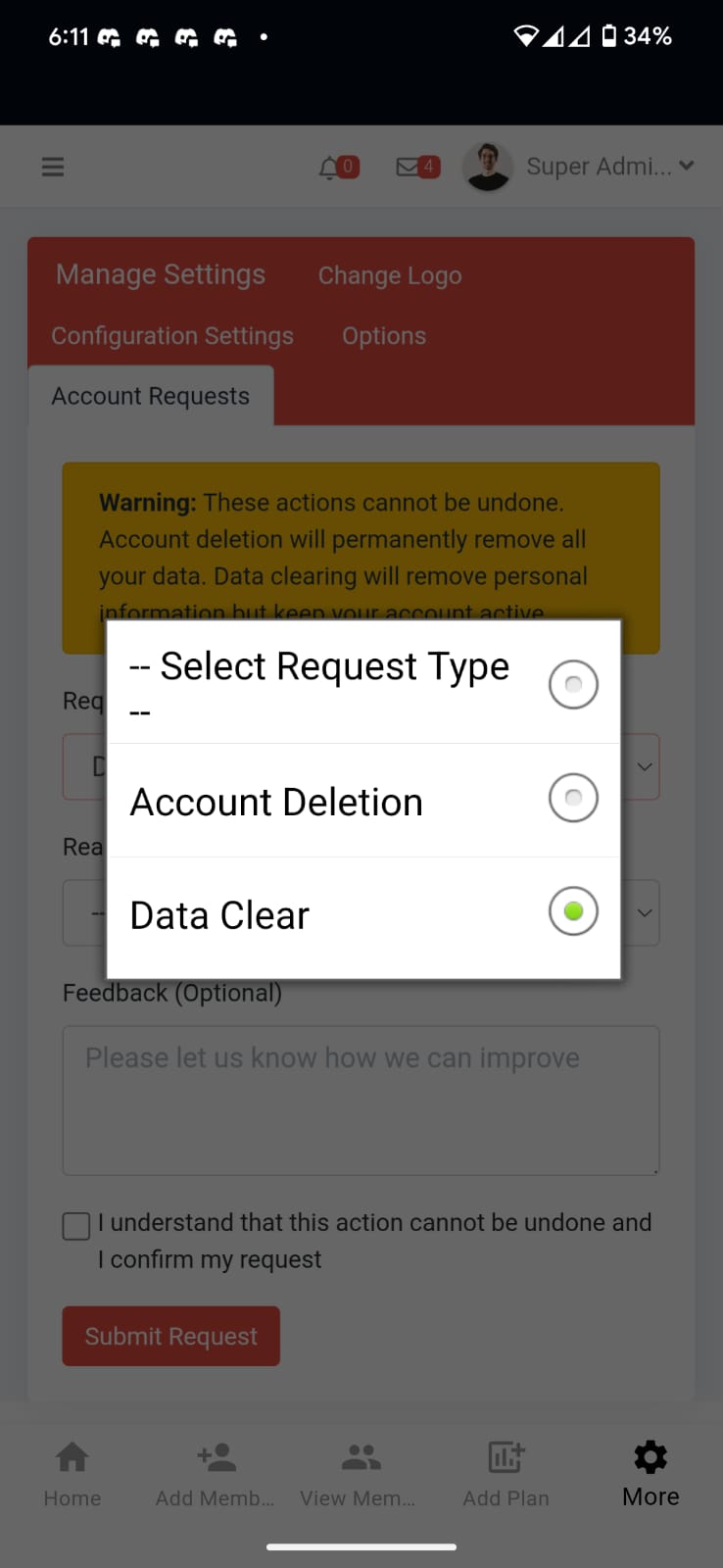
3) Submit & track progress
After submission, the system schedules processing within 30 days. You can revisit this tab to check status.
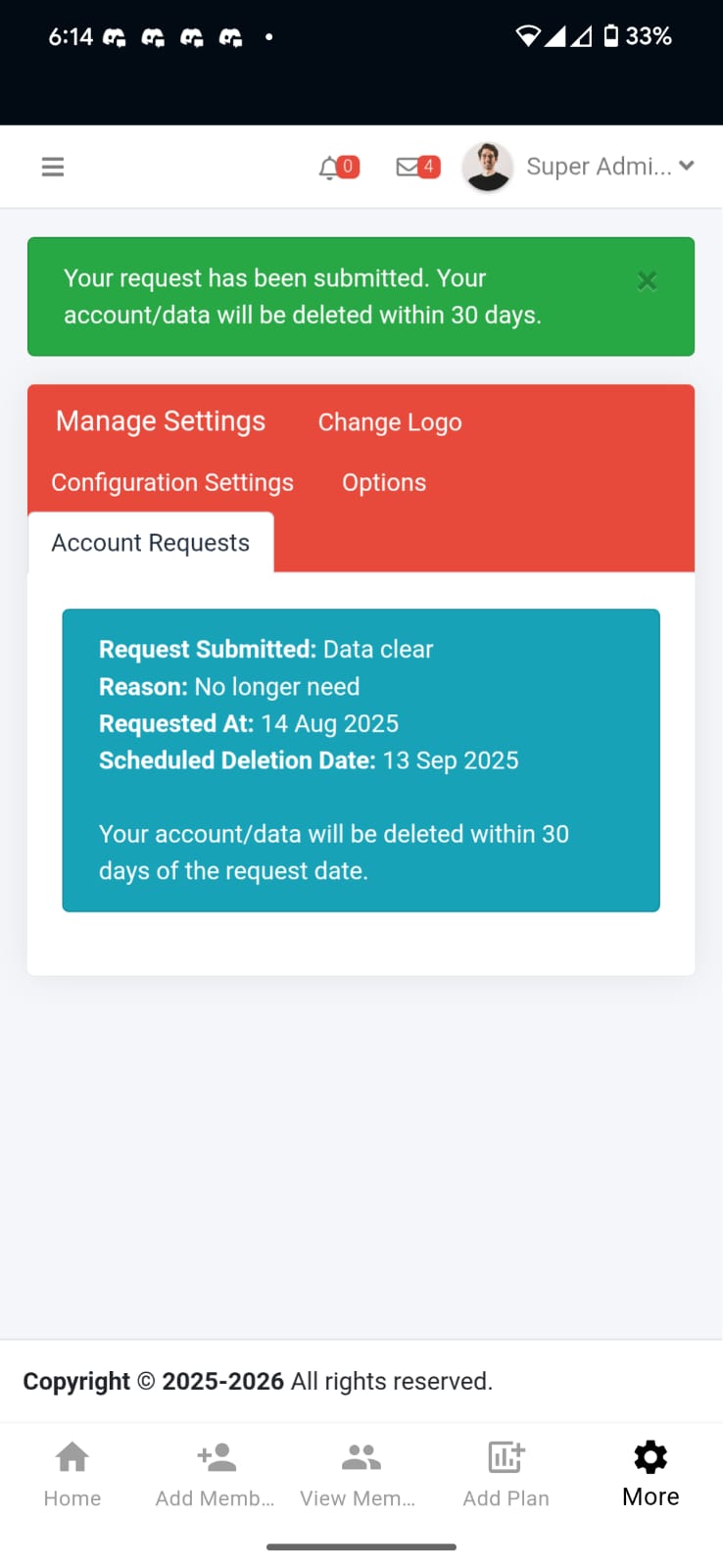
What is cleared?
- Personal identifiers (names, emails, phone numbers) ✔
- Operational records needed for compliance (e.g., invoice numbers) may be retained
Exact scope can vary by policy or jurisdiction.
FAQ
How long does it take?
Can I cancel my request?
What if I have multiple locations/subdomains?
Need help?
Email our support team with your gym name and subdomain so we can assist quickly.
Support: [email protected]
Provide screenshots if possible to speed things up.